Install Android Phone Monitoring
No Need to Root in 5 MINUTES!
You must SEE this VIDEO...
Preliminary Steps Before Installation on the Target Phone
STEP N°1.- DEACTIVATE GOOGLE PLAY PROTECT.- Click on «Settings» Then «Biometrics» next «Google Play Protect» locate and select the «gear wheel» (located at the top right side) >>. Then uncheck the option «Scan Apps with Play Protect» and finally click on «Disable».
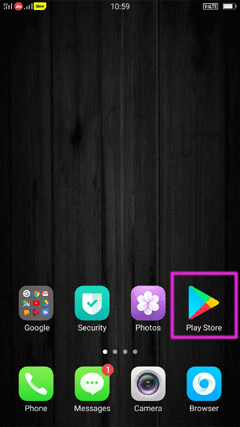
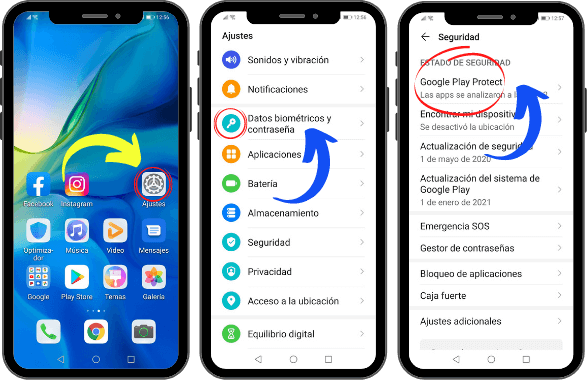
STEP N°2.- DEACTIVATE THE ANTIVIRUS.-
For RedMi.
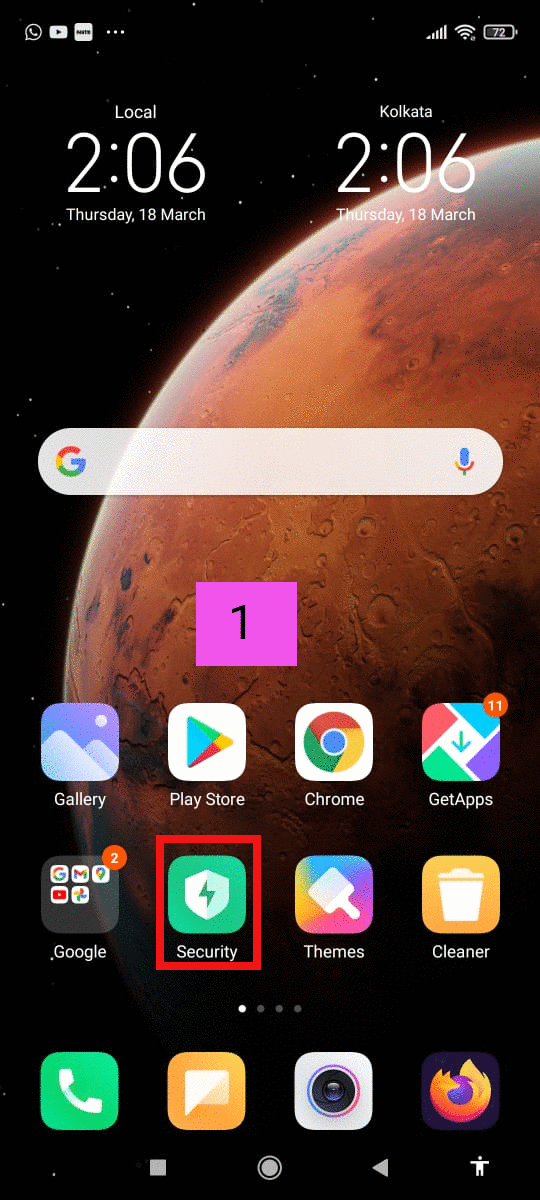
Seguridad -> Escaneo de seguridad -> Icono de configuración -> Deshabilitar "Escanear antes de instalar" y "Actualización automática: Avast".
For Vivo.
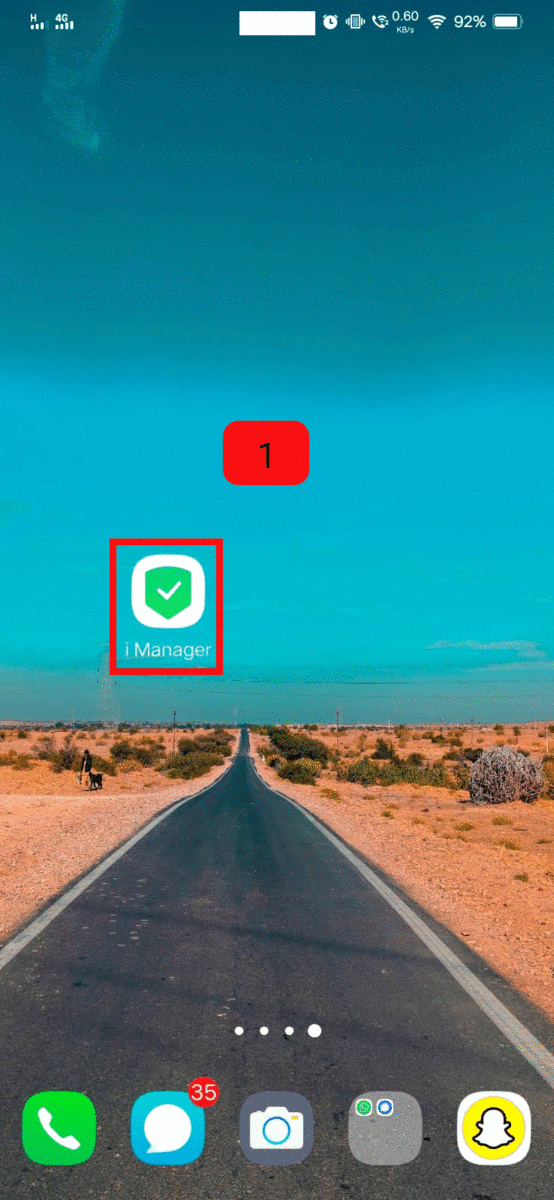
iManager -> Settings -> Security Detection -> Auto Detection -> Disable.
iManager -> Settings -> Security Detection -> Automatic update for antivirus -> Never.
For Samsung.
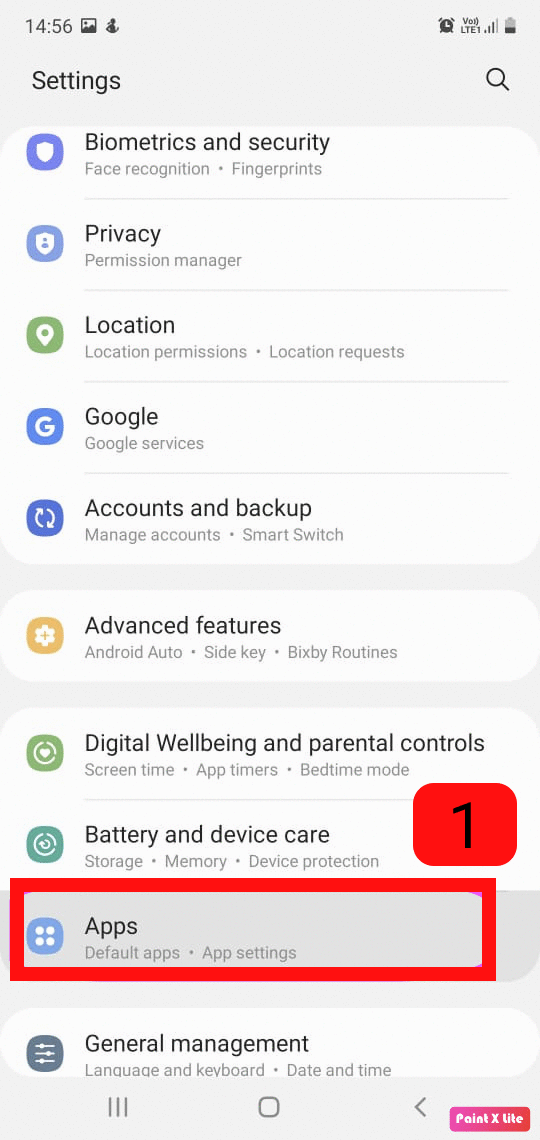
Configuración -> Configuración -> Mostrar aplicaciones del sistema -> Seleccione "Seguridad del dispositivo" -> Almacenamiento -> Borrar datos.
For Huawei.
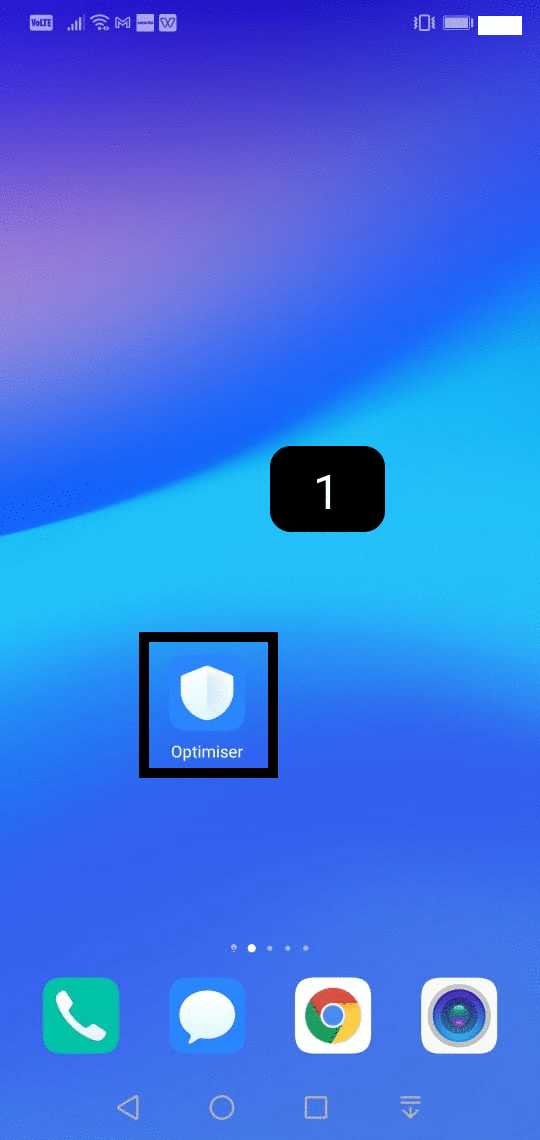
Optimizer -> Settings -> Automatic update cleaning database -> Never, online virus scan -> Never.
STEP N°3.- ALLOW APPLICATIONS FROM UNKNOWN OR EXTERNAL SOURCES.- Click on «Settings» Then «Biometrics» next «Additional settings» locate the option «Install apps from external sources« (we choose chrome as the download source, if you prefer to download from another browser just choose and activate).
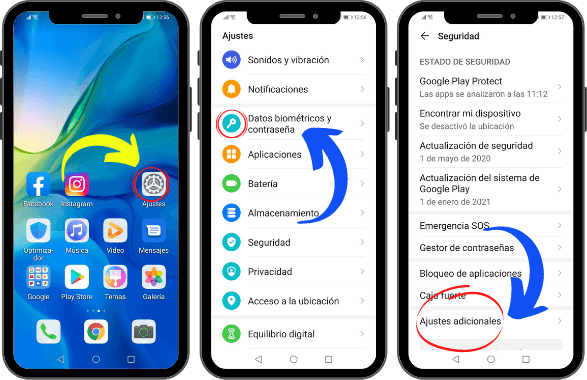
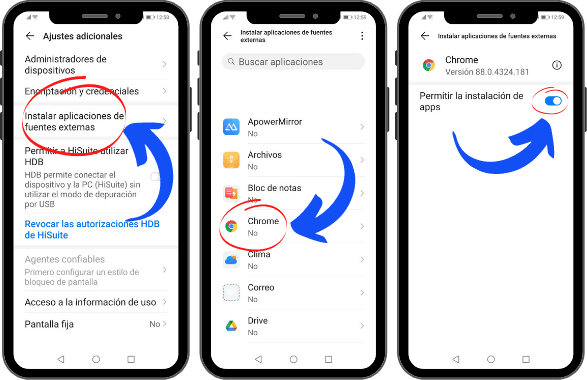
Second Phase: Download and Install on the Target Phone
DOWNLOAD THE APP.- Have the target phone on hand and visit the page that we will send you by email for the download. Click on "Download". When the download is complete, you can find the APK file in the “Notifications” pop-up window or in the “downloads” folder of the browser used (Chrome).
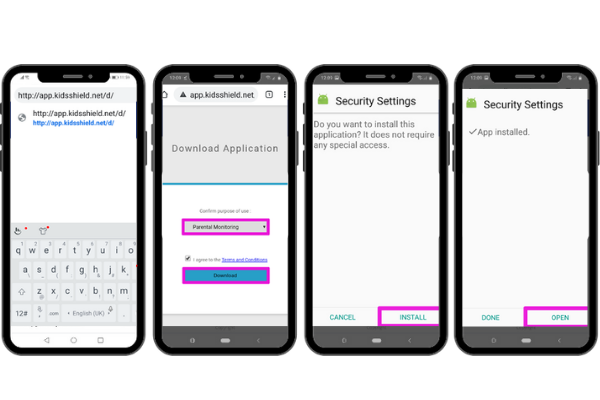
2.- After opening the application this window will appear of options with a dark background where you must select what is indicated in the following images, after completing these steps you must select «Continue» and continue with the permissions that the application will request by clicking on «Allow».
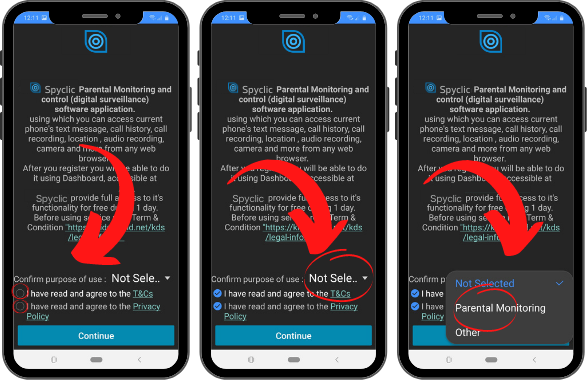
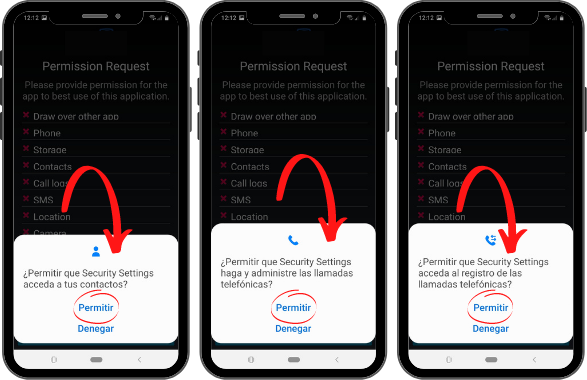
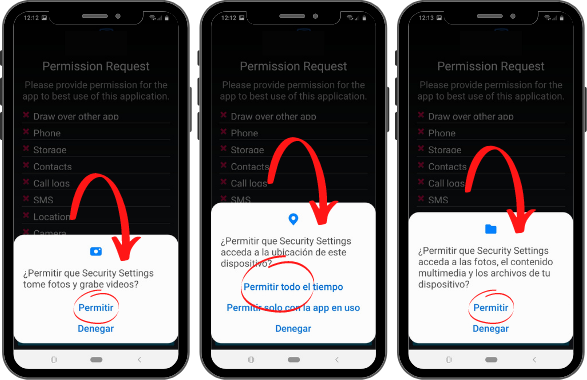
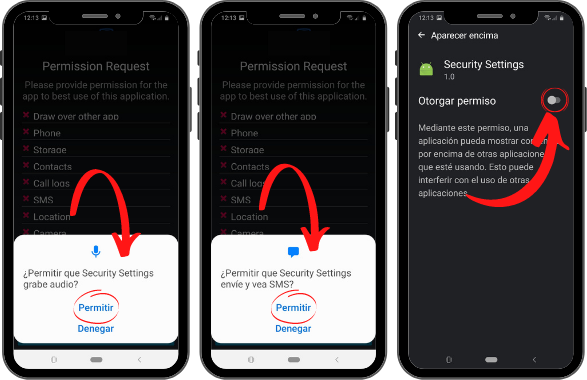
3.- After providing the permissions requested by the application monitoring is shown below Options with checkboxes to activate, follow the activations step by step below and do not skip any steps.
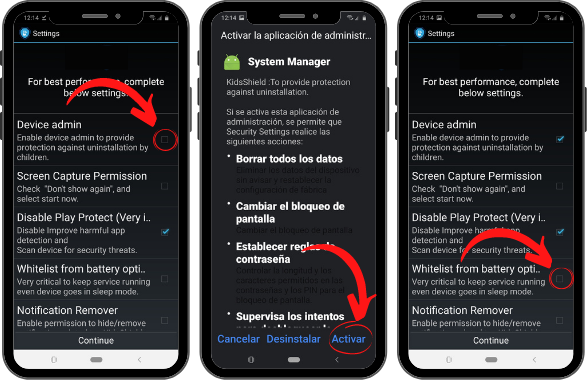
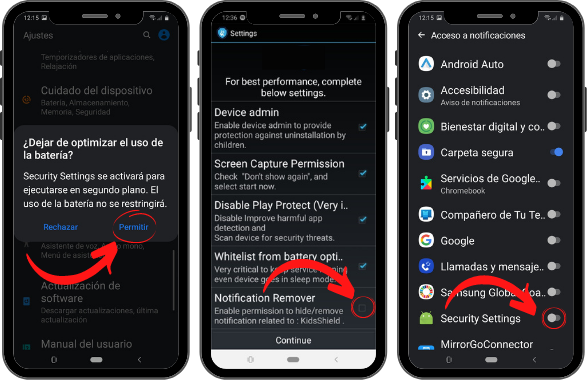
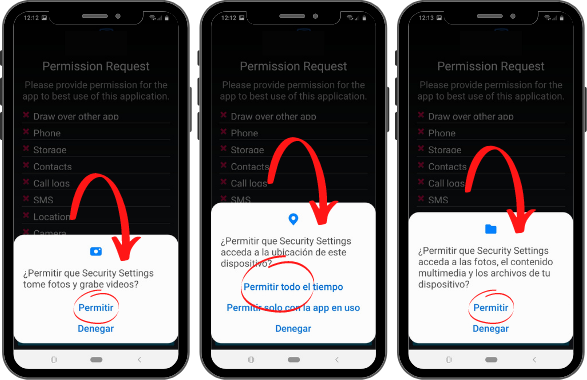
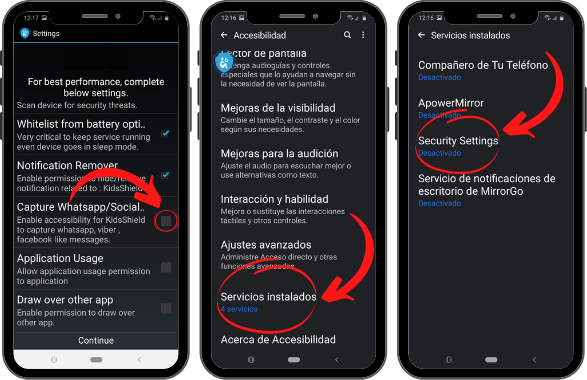
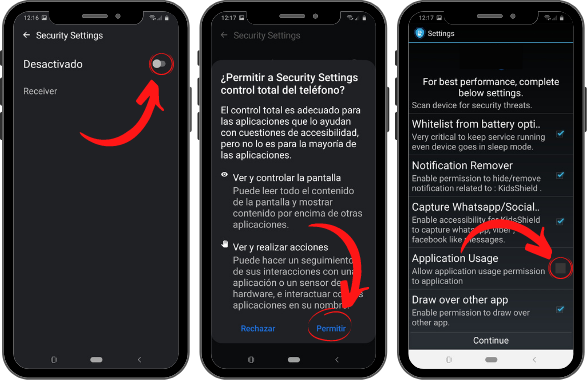
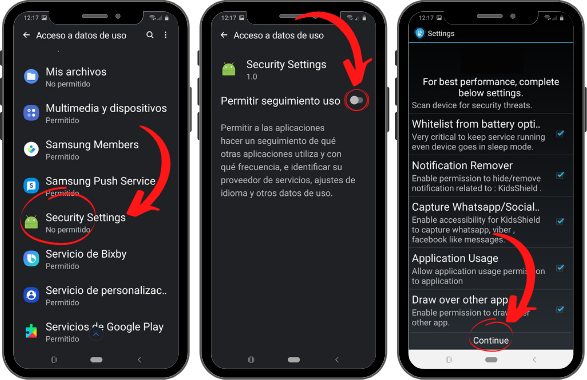
*It's very important to do this step: you must put the lock on the application in the background to ensure the correct functioning of the software (All Android phones have this functionality)
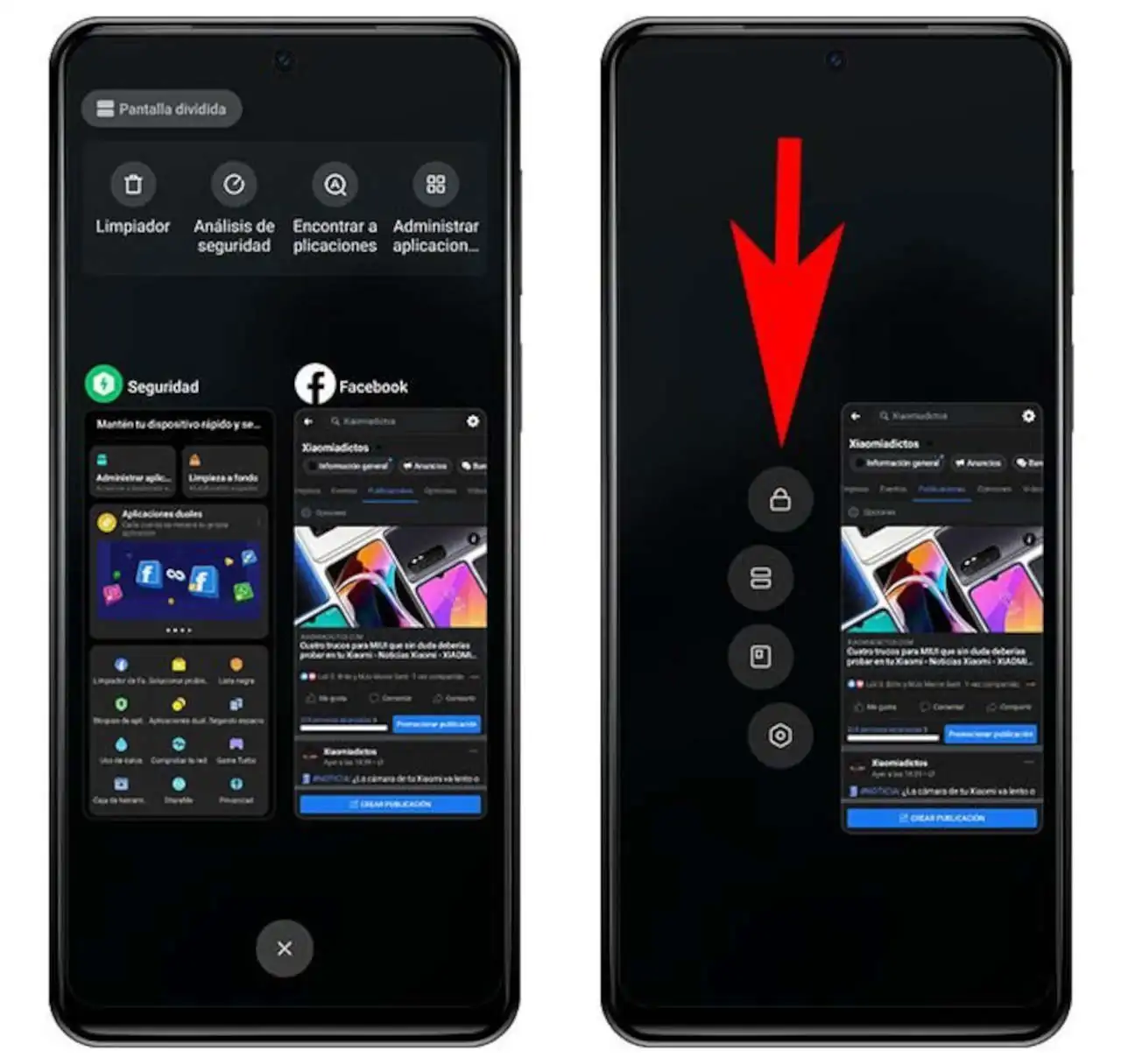
4.- Finally, after having activated all the options, 2 registration options are shown which you must choose «I’m new user» (new user), then for registration with email.
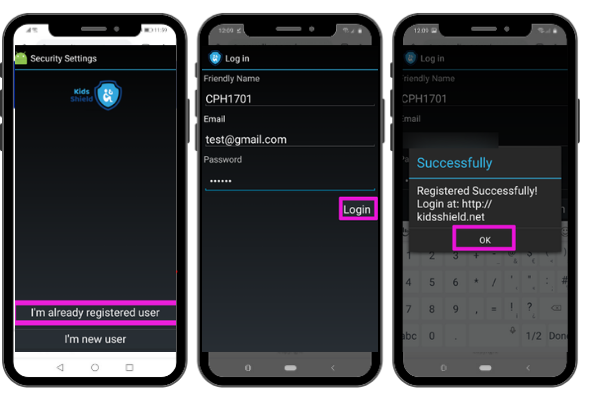
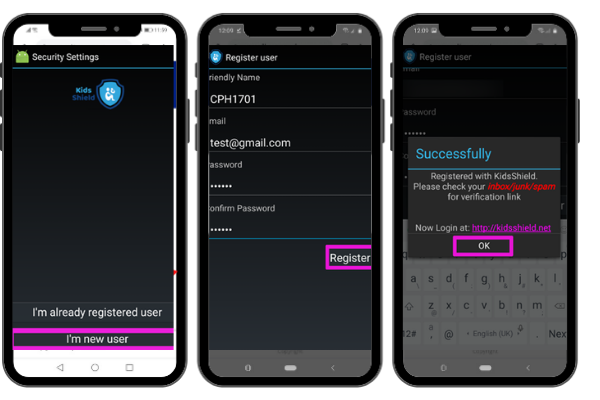
5.- A confirmation email will arrive and you must accept the Legal Use Agreement of the App.
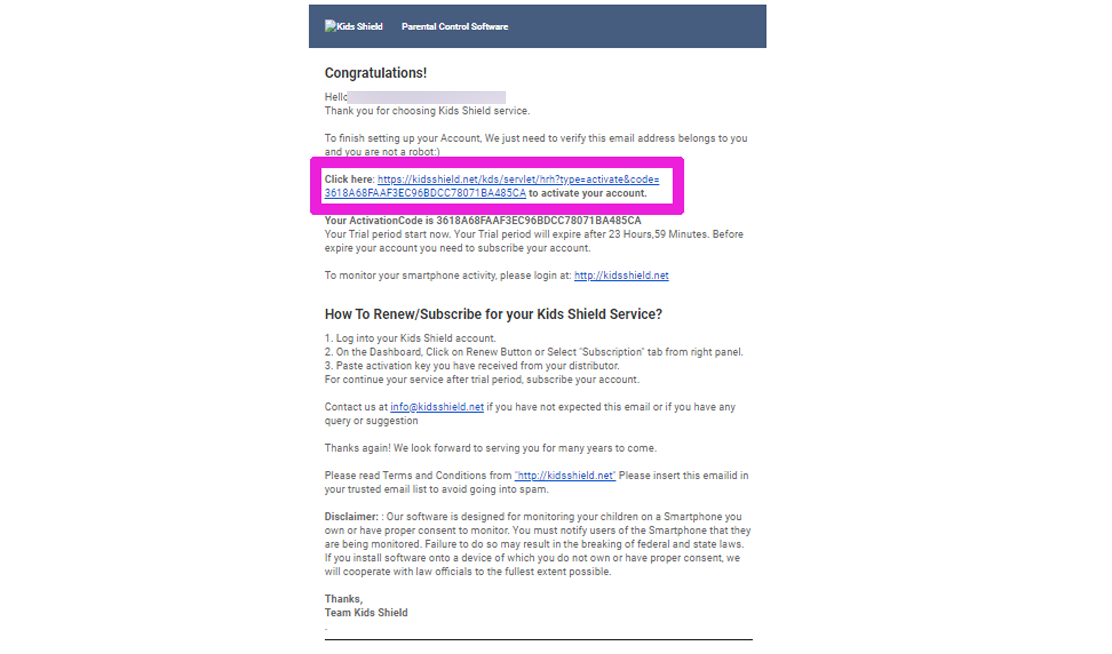
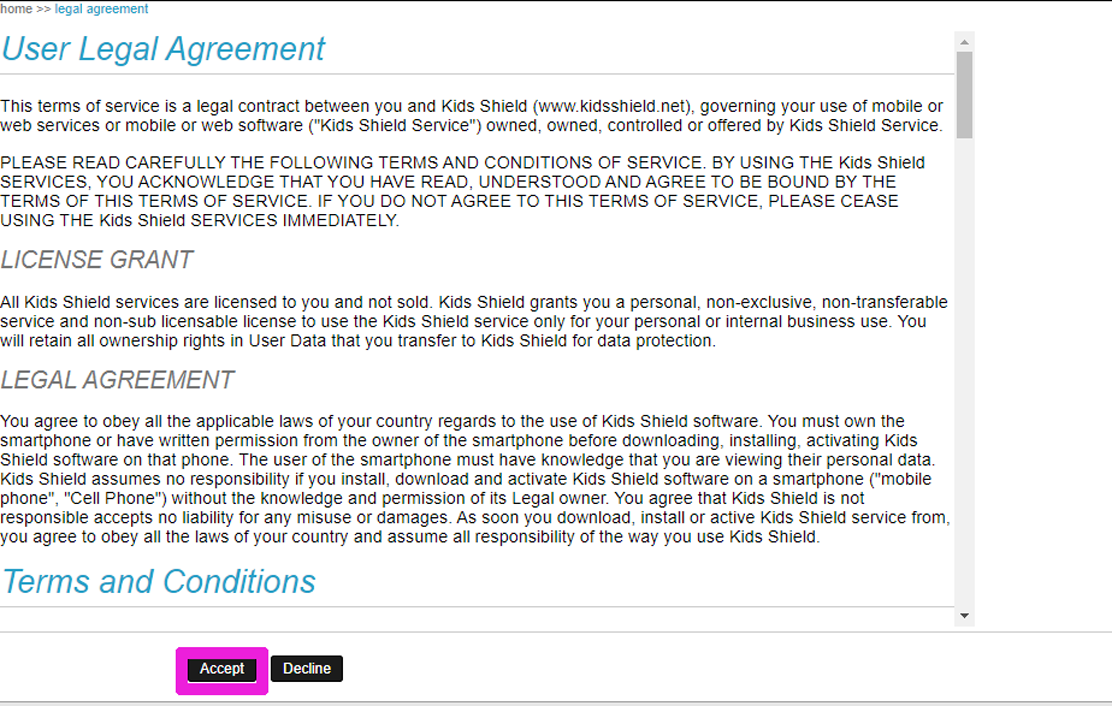
Last Phase: Post-Installation Steps
*Make the application trustworthy
SAMSUNG
- Configuración >> Aplicaciones > Toque :(3 puntos) en la esquina superior derecha >> Toque "Mostrar aplicaciones del sistema" >> Abra Seguridad del dispositivo >> Almacenamiento >> Toque Borrar datos >> Toque Eliminar o Aceptar.
SAMSUNG (Android >=7)
- Configuración >> Mantenimiento del dispositivo >> Batería >> (abajo) Haga clic en Aplicaciones no supervisadas >> Agregar aplicaciones >> Seleccione "Configuración de seguridad".
- Configuración >> Aplicaciones >> "Configuración de seguridad" >> Datos móviles >> Permitir el uso de datos en segundo plano y Permitir la aplicación mientras ahorra datos >> Activar
SAMSUNG GALAXY 8.0 DEVICES (such as Galaxy s9, s9+, s8, s8+)
- Vaya a Configuración >> Pantalla de bloqueo y seguridad >> Monitor de permisos de aplicaciones >> Desactivar "Configuración de seguridad".
- Settings >> Device maintenance >> Battery >> Unmonitored apps >> Add apps >> Security settings >> DONE
- Settings >> Apps >> Security Settings >> Mobile Data >> Allow background data usage and Allow app while saving data >> Activate
- Settings >> Apps >> Security Settings >> Battery >> Allow background activity >> Activate
HUAWEI
- Phone Manager >> Power Saving >> Protected Apps.
- Asegúrese de que la "Configuración de seguridad" esté protegida.
Huawei (Android 8 and above)
- Settings >> Apps & notifications >> Apps >> Security settings >> Battery >> High power usage message >> Turn off
- Settings >> Apps & notifications >> Apps >> Security settings >> Battery >> Start >> Manage automatically >> Shut down
REDMI
- Abra la aplicación "Seguridad" >> Vaya a Permiso >> Inicio automático >> Habilite "Configuración de seguridad".
- Vaya a Configuración >> Configuración adicional >> Privacidad >> Deshabilitar "Verificar aplicaciones".
VIVO
- Abra la aplicación de inicio automático y habilite "Configuración de seguridad".
- Abra la aplicación IManager y habilite "Configuración de seguridad".
INFINIX
- Abra la aplicación "Familia XOS" >> Administrador X >> Administrador de inicio automático >> Habilite "Configuración de seguridad".
- Asegúrese de que la "Configuración de seguridad" esté protegida.
INFINIX (SO 8.0/8.1 Above)
- Phone Master >> Caja de herramientas >> Gestión de inicio automático >> Habilitar "Configuración de seguridad".
- Phone Master >> Yo >> Configuración >> Aplicación protegida >> Habilitar "Configuración de seguridad"
OPPO
- Abra "Configuración" >> "Configuración de seguridad".
- Haga clic en "Guardar datos".
- Haga clic en "Agregar aplicaciones que se ejecutan en segundo plano" y seleccione "Configuración de seguridad".
OPPO (Android 6 and above)
- Configuración >> Batería >> Ahorro de energía >> "Configuración de seguridad" >> Congelación de fondo >> Apagado
- Configuración >> Batería >> Ahorro de energía >> "Configuración de seguridad >> Optimización de aplicaciones anormales >> Apagar
- Configuración >> Administración de aplicaciones >> Instalado >> "Configuración de seguridad" >> Permisos >> Permitir todo
KidsShield.me. All rights reserved.
2022

